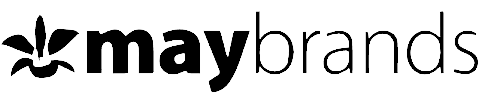HarryLime Smartwatch: Product Guides
Share
HarryLime Smartwatch: Product Guides on How to Connect & Enjoy (IOS/Android Devices)
Are you struggling to connect your HarryLime Smartwatch to your IOS or Android device?
Fret not, as we are here to guide you through the process step-by-step.
First things first, make sure that your HarryLime Smartwatch is fully charged before attempting to connect it to your IOS or Android device.
The HarryLime brand believes that technology should be easy to use and accessible to everyone.
That's why we've created a comprehensive guide on how to connect your HarryLime Smartwatch to your IOS/Android device.
Once you have done this, follow the steps below to connect your smartwatch to your mobile device.
In this guide, we'll cover everything you need to know, from setting up your watch to pairing it with your phone, and more.
So, let's dive in!
Setting Up Your HarryLime Smartwatch
Before you start connecting your HarryLime Smartwatch to your IOS/Android device, you need to make sure that your watch is set up correctly.
To do this, follow these simple steps:
- Charge your watch: Make sure your watch is fully charged before you start setting it up. You can do this by connecting your watch to the charger and waiting until the battery is fully charged.
- Turn on your watch: Once your watch is fully charged, turn it on by pressing and holding the power button.
- Follow the on-screen instructions: Your watch will guide you through the setup process, which includes connecting to Wi-Fi, setting the date and time, and more.
Connecting your HarryLime Smartwatch to your Device
Step 1: Download the App
To connect your HarryLime Smartwatch to your IOS device, you will need to download the HarryLime App from the App Store.
Once you have downloaded the app, open it on your IOS device.
Step 2: Turn on Bluetooth
Next, turn on Bluetooth on your device by going to Settings, selecting Bluetooth, and sliding the switch to the On position.
Step 3: Pair your devices
Now it's time to pair your devices. Open the HarryLime App on your device and select 'Add Device'.
Make sure that your HarryLime Smartwatch is turned on and in close proximity to your device.
The app should detect your smartwatch and prompt you to pair your devices.
Step 4: Follow the prompts
Follow the prompts on the app to complete the pairing process. Once the process is complete, your HarryLime Smartwatch should be connected to your IOS device.
Pairing Your HarryLime Smartwatch with Your IOS/Android Device
Now that your HarryLime Smartwatch is set up, it's time to pair it with your IOS/Android device. Here's how to do it:
Open the HarryLime App on your IOS device and select 'Add Device'.
Make sure that your HarryLime Smartwatch is turned on and in close proximity to your IOS device.
The app should detect your smartwatch and prompt you to pair your devices.
Harrylime Smartwatch Setup For IOS Devices:
Open the Watch App: Open the Harrylime Smartwatch App on your IOS device.
Tap on Start Pairing: Tap on the Start Pairing button on the Harrylime Watch App.
Hold Your HarryLime Smartwatch Near Your IOS Device: Hold your HarryLime Smartwatch near your IOS device until the pairing screen appears.
Enter the Code: Enter the code that appears on your watch into your IOS device.
Follow the On-Screen Instructions: Follow the on-screen instructions to complete the pairing process.
Harrylime Smartwatch Setup For Android Devices:
Open the Android Wear App: Open the Android Wear App on your Android device.
Tap on the Set up a New Watch Button: Tap on the Set up a New Watch button on the Android Wear App.
Select HarryLime Smartwatch: Select the HarryLime Smartwatch from the list of available devices.
Follow the On-Screen Instructions: Follow the on-screen instructions to complete the pairing process.
Using Your HarryLime Smartwatch with Your IOS/Android Device
Now that your HarryLime Smartwatch is paired with your IOS/Android device, it's time to start using it.
Here are some things you can do with your watch:
Make and Receive Calls: You can receive call notifications directly from your watch, without having to take out your phone.
Get Notifications: You can receive notifications from your IOS/Android device directly on your watch, so you never miss an important message.
Use Apps: You can use a variety of apps on your watch, including fitness apps, social media apps, and more.
Track Your Fitness: You can use your watch to track your fitness goals, including steps taken, calories burned, and more.
Apps That HarryLime Smart Watch Connects To
Right of the top HarryLime Smart Watch is compatible with a range of apps, including:
Wear OS: This is the official app for Wear OS by Google, which is the operating system that powers the HarryLime Smart Watch.
With the app, you can customize the watch face, manage notifications, track fitness goals, and control other smart devices connected to your watch.
How To Turn On Notifications On The App
If you have gotten this far in this article let me congratulate you on purchasing your own HarryLime smartwatch!
Kindly let me know what colour of the smartwatch you got in the comment section below.
Now we will walk you through the steps on how to set up your smartwatch after pairing it with your smartphone.
We understand that it can be overwhelming to use a new device, so we walk you through the setup process as smoothly as possible.
Let us start by examining how to turn on notifications on the HarryLime app
Step 1: Open the HarryLime App
The first step is to open the HarryLime app on your smartphone.
The app icon should be visible on your home screen or in your app drawer. Tap on the icon to open the app.
{HarryLime Smartwatch App Icon in a phone}
Step 2: Go to Settings
Once the app is open, click on the "Settings" button located on the bottom right corner of the app's home screen.
This will take you to the settings page.
Step 3: Turn on Notifications
On the settings page, you will see an option to turn on or off notifications.
Make sure that the toggle button next to the "Notifications" option is turned on.
Once turned on, you will receive notifications for calls, messages, and other app notifications.
Step 4: Customize Your Notification Settings
If you want to customize your notification settings, you can do so by clicking on the "Notifications" option.
This will take you to a page where you can customize the type of notifications you want to receive.
You can choose to receive notifications for calls, messages, social media notifications, and other app notifications.
Step 5: Test Your Notifications
After turning on notifications, it is essential to test them to ensure that they are working correctly.
You can do this by sending a test message or making a test call to your smartphone from another device.
If you receive the notification on your HarryLime smartwatch, then the notifications are working correctly.
Turning on notifications on the HarryLime app is a simple process.
By following the above steps, you can easily turn on notifications and customize your notification settings.
If you face any challenges during the process, don't hesitate to contact our customer support team for assistance.
Connecting with WearOS for more accuracy
The HarryLime smartwatch is a highly advanced and innovative device that allows you to track your fitness and health goals.
However, to get the most out of your HarryLime smartwatch, it is essential to connect it with WearOS.
Let's look at the steps on how to connect your HarryLime smartwatch with WearOS for more accuracy.
Step 1: Install WearOS App
The first step is to install the WearOS app on your smartphone.
You can download the app from the Google Play Store or the App Store, depending on your smartphone's operating system.
Once the app is installed, open it on your smartphone.
Step 2: Turn on Bluetooth
To connect your HarryLime smartwatch with WearOS, you need to turn on Bluetooth on your smartphone.
To do this, go to the settings on your smartphone and turn on Bluetooth.
Step 3: Pair Your Devices
Once Bluetooth is turned on, open the WearOS app on your smartphone and follow the prompts to pair your HarryLime smartwatch with your smartphone.
Make sure that both devices are within range and that Bluetooth is turned on for both devices.
Step 4: Set Up Your Devices
After pairing your devices, you need to set up your devices to ensure that they work correctly.
Follow the prompts on the WearOS app to set up your HarryLime smartwatch.
This will include selecting the watch face, setting up fitness goals, and syncing your data with the app.
Step 5: Enjoy More Accurate Tracking
Once your HarryLime smartwatch is connected with WearOS, you can enjoy more accurate tracking of your fitness and health goals.
The app will provide you with detailed information about your steps, heart rate, calories burned, and other fitness metrics.
You can also receive notifications from your smartphone on your HarryLime smartwatch, making it easier to stay connected on the go.
Overall, connecting your HarryLime smartwatch with WearOS can be very beneficial and will help you improve your overall experience of the smartwatch
Connecting with Google Fit for more fitness accuracy
Google Fit is a health and fitness tracking app developed by Google.
It is designed to help users track their physical activity, monitor their progress, and achieve their fitness goals.
This feature can track a wide range of activities, including walking, running, cycling, and swimming, as well as other metrics such as heart rate, steps taken, and calories burned.
To connect your HarryLime Smart Watch to Google Fit, follow these steps:
- Open your Harrylime app on your device
- Go to the settings section of the app
- Toggle on the Connect with Google Fit Button
Below are snapshots of the steps



Battery Life & charging requirements of the watch
One of the most critical aspects of any smartwatch is its battery life.
You need to know about the battery of the HarryLime smartwatch.
Battery Life
The battery life of the HarryLime smartwatch is excellent, and it can last up to 5 days on a single charge, depending on usage.
The battery life may vary depending on how often you use the watch and the settings you have selected.
However, even with heavy usage, you can expect to get at least two full days of use out of the battery before needing to recharge it.
Charging Time
The HarryLime smartwatch uses a magnetic charging cable to charge the battery.
The charging cable is included in the box when you purchase the watch.
The charging time for the battery is relatively fast, and it can be fully charged within 1-2 hours.
Once fully charged, the battery indicator on the watch will show a green light.
Battery Saving Tips
To help prolong the battery life of your HarryLime smartwatch, there are a few things you can do.
Firstly, you can adjust the brightness of the watch face to a lower level, which can significantly reduce battery usage.
You can also turn off unnecessary features such as GPS tracking and notifications when you don't need them.
Additionally, turning on the power-saving mode can help extend the battery life further.
Battery Replacement
The battery of the HarryLime smartwatch is not user-replaceable, and it must be replaced by a professional. If you experience any issues with the battery, please contact our customer support team for assistance.
Typically, Smartwatches with battery replacement issues are almost impossible to fix as the parts are not made readily available by the manufacturers for third-party retailers like Maybrands.
Although the warranty policy is quite explicit about what it covers and going further we have a remarkable exchange policy which you can acquaint yourself with here
The HarryLime smartwatch has a rechargeable battery that typically lasts for 2-3 days with normal usage.
To charge the watch, you will need to follow these steps:
Connect the charging cable:
Connect one end of the charging cable to the USB port on your computer or a USB wall charger, and the other end to the charging port on the back of the watch.
Ensure a secure connection:
Make sure the charging cable is securely connected to both the computer/USB wall charger and the charging port on the watch.
You should see a battery icon on the watch face indicating that it is charging.
Allow time to charge:
Allow the watch to charge fully before disconnecting it from the charging cable. It typically takes about 2 hours to fully charge the battery.
Disconnect the charging cable:
Once the battery is fully charged, disconnect the charging cable from both the watch and the USB port/USB wall charger.
It is important to note that you should only use the charging cable provided by the manufacturer, and avoid using any third-party charging cables.
Also, do not charge the watch in extremely hot or cold temperatures, and do not expose it to water or other liquids while it is charging.
By following these charging requirements, you can ensure that your HarryLime smartwatch remains charged and ready to use whenever you need it.
Customizing the Screen Saver
The HarryLime smartwatch offers a wide range of customization options that allow you to personalize the screen saver or dial of the watch to suit your preferences.
To customize the screen saver of your HarryLime smartwatch from your app, follow these steps:
- From the app, navigate to the watch face section
- You will see a range of pre-installed watch dials to choose from.You also see a + button to upload an image
- For pre-installed watch dials scroll up and down to see the varieties and then tap to download
- Once downloaded the watch will indicate a watch loading icon and then change to your preferred choice.
Note: Ensure you turn on your device bluetooth while following this process.Want to learn how to turn-on your bluetooth? Click here for Android and here for IOS
To customize the watch dial of your HarryLime smartwatch on th watch, follow these steps:
- From the watch face, press and hold the screen until it retracts.
- You will see a range of pre-installed watch dials to choose from. Swipe left or right to browse through the options.
- Once you have found a watch dial you like, tap on it to select it.
Following the instructions provided above, will help you create a personalized watch face that suits your style and preferences.
If you have any further questions about customizing your HarryLime smartwatch, please don't hesitate to contact us.
Limitations on calls and reading emails
While the HarryLime smartwatch is a powerful and versatile device, it does have some limitations when it comes to making calls and reading emails.
Making Calls
The HarryLime smartwatch only allows you to see and end calls, but not to pick the calls or even answer the call via your smartwatch as it does not possess a speaker feature like more premium smartwatches
Reading Emails
The smartwatch allows you to receive and read emails, but there are also some limitations to this functionality. The emails cannot be read in totality as the watch does not allow for a scrolling feature like that of the Fossil Smartwatches
Data Usage
Also, like any other smartwatch with motivation out there, the device requires that your mobile data be turned on which could quickly drain the battery of both the watch and your handheld device,
FAQs
Question: What is the battery life of the HarryLime smartwatch?
Answer: The HarryLime smartwatch has a battery life of up to 7 days with regular use.
Question: Does the HarryLime smartwatch have GPS functionality?
Answer: Yes, the HarryLime smartwatch has GPS functionality, which allows you to track your location and fitness activities with greater accuracy.
Question: Can I use the HarryLime smartwatch to make phone calls?
Answer: Yes, you can make and receive phone calls on the HarryLime smartwatch, but you will need to use a Bluetooth headset or earphones to do so.
Question: Is the HarryLime smartwatch water-resistant?
Answer: Yes, the HarryLime smartwatch is water-resistant up to 50 meters, which means that it can withstand splashes, rain, and even swimming in shallow water.
Question: Can I customize the display of the HarryLime smartwatch?
Answer: Yes, you can customize the watch face or dial of the HarryLime smartwatch using various pre-installed options or by downloading additional watch faces from the app store.
Summary
Connecting your HarryLime Smartwatch to your IOS/Android device is easy when you follow the steps outlined in this guide.
With just a few simple steps, you can enjoy all the benefits of having a smartwatch, including making and receiving calls, receiving notifications, using apps, and tracking your fitness goals.
If you have any questions or need further assistance, please don't hesitate to contact our customer support team.